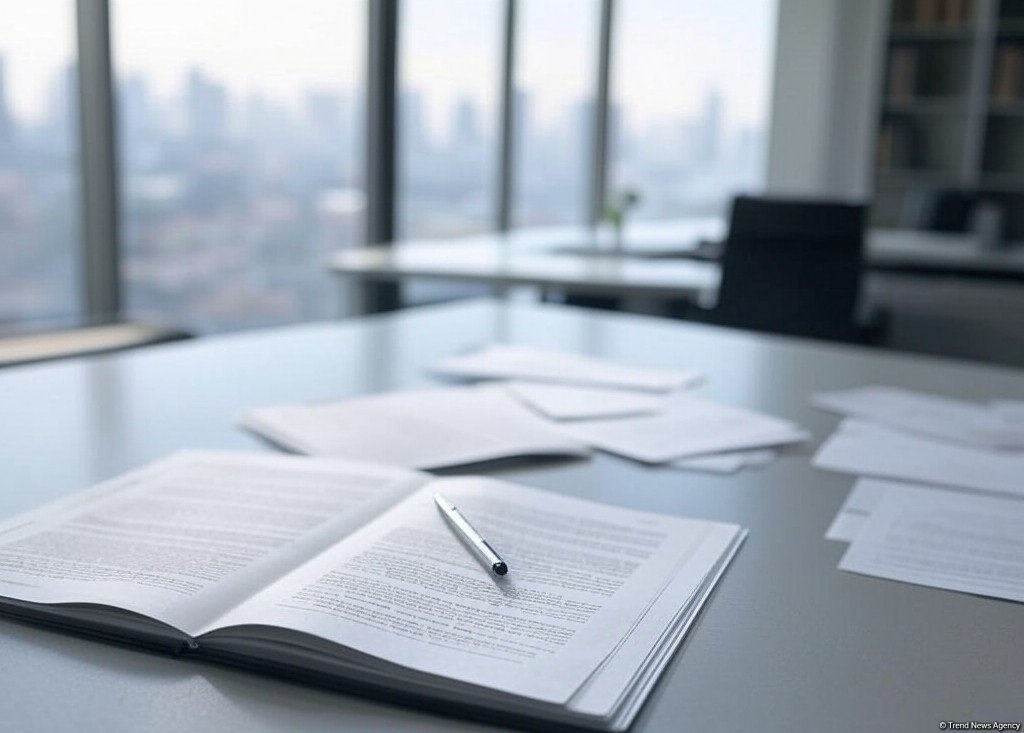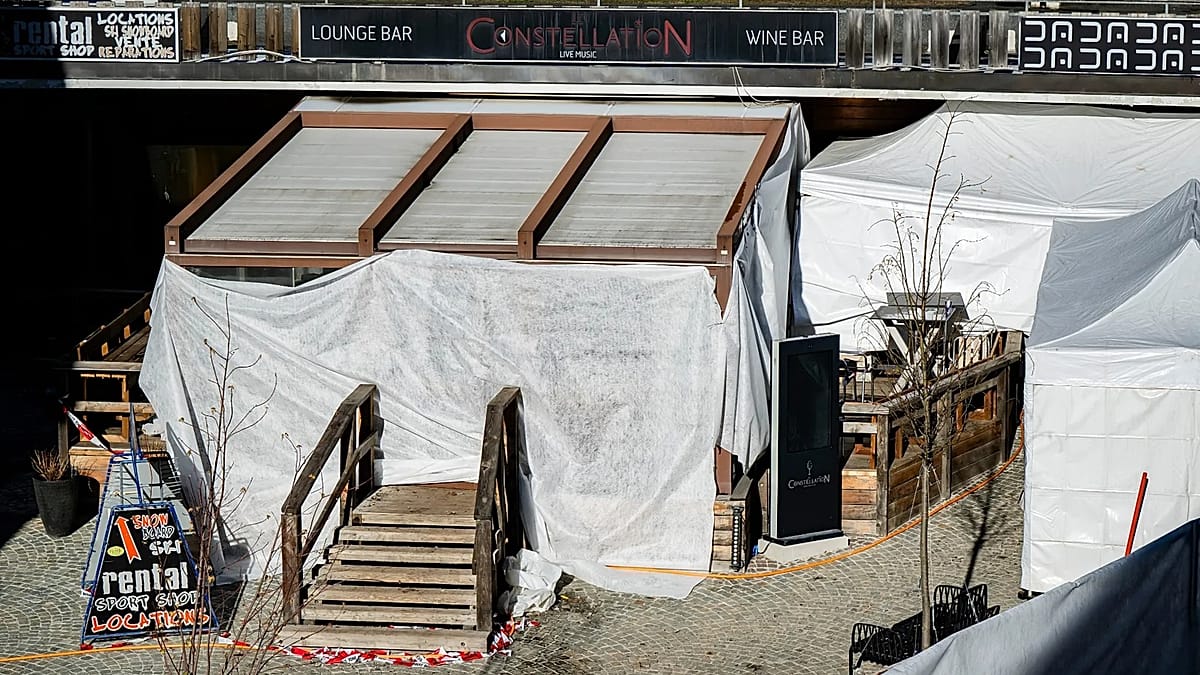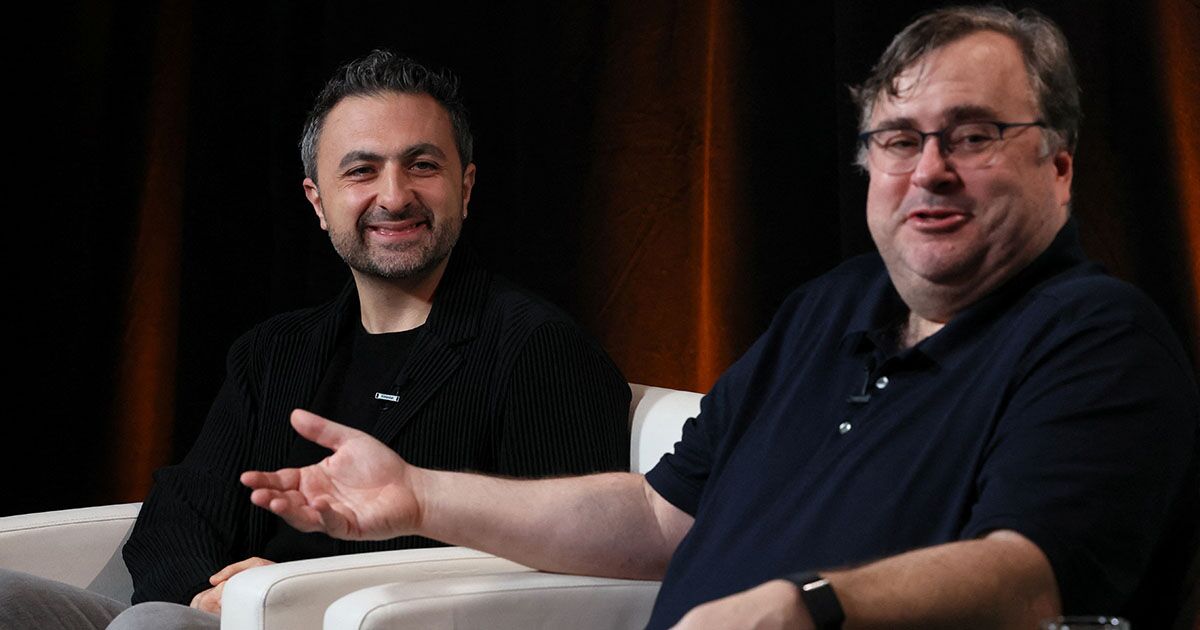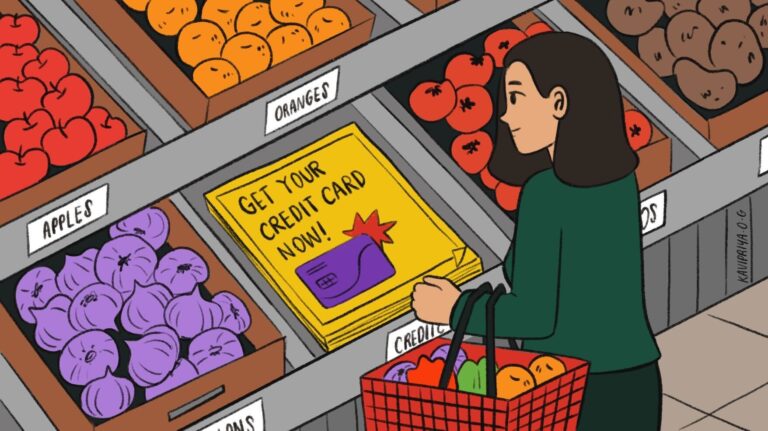Tinted glass: How to change Liquid Glass settings in iOS 26.1


If you're not happy with Liquid Glass, Apple has something for you.
The first major post-iOS 26 update launched this week in the form of iOS 26.1. There are plenty of new features and changes to talk about in the update, but the most pertinent one for our purposes here today is the new tint settings for Liquid Glass, the omnipresent design language introduced in iOS 26. Some people may not like the way push notifications and other UI elements now have a transparent, glassy look. The new iOS update didn't give us the ability to turn it off, necessarily, but there is something you can do, at least.
iOS 26.1: How to tint Liquid Glass

If you've found it hard to distinguish push notifications from your lock screen's background, this may be for you. Just follow these steps to turn it on:
Go to Settings
Go to Display & Brightness
Go to Liquid Glass and choose between Clear and Tinted


And there you have it. Turning this setting on will make the glassy surfaces more opaque, which does indeed make them stand out more from the background. It's not the same as going back to the way things were, but it's a start.