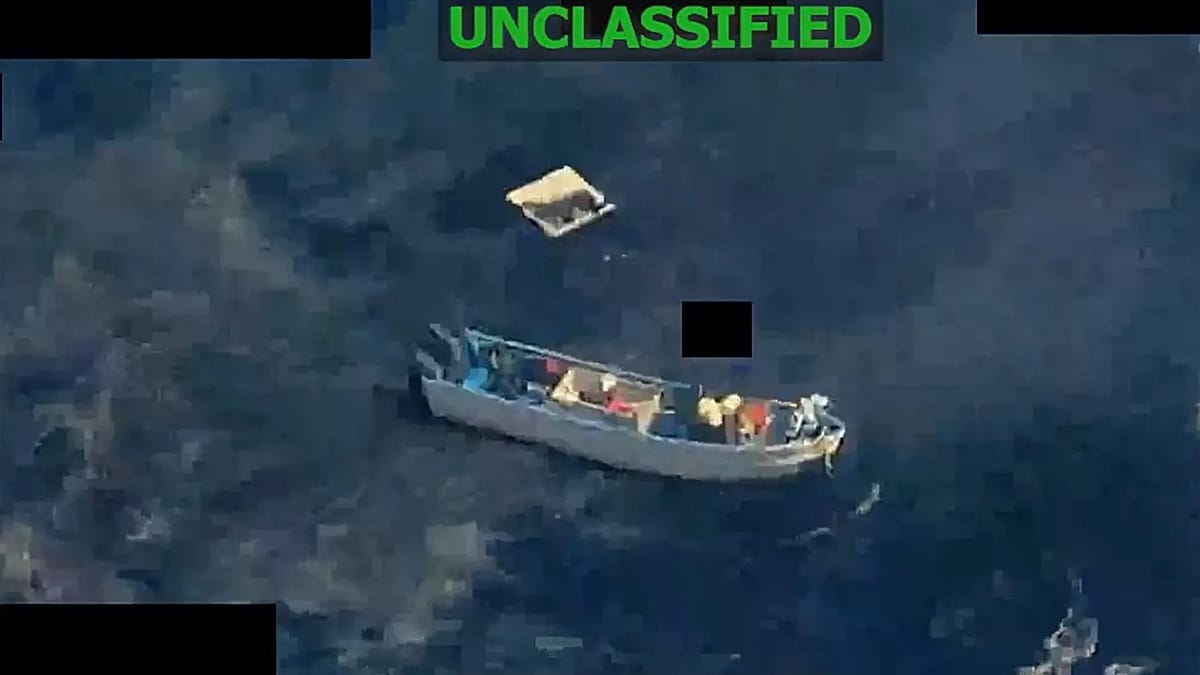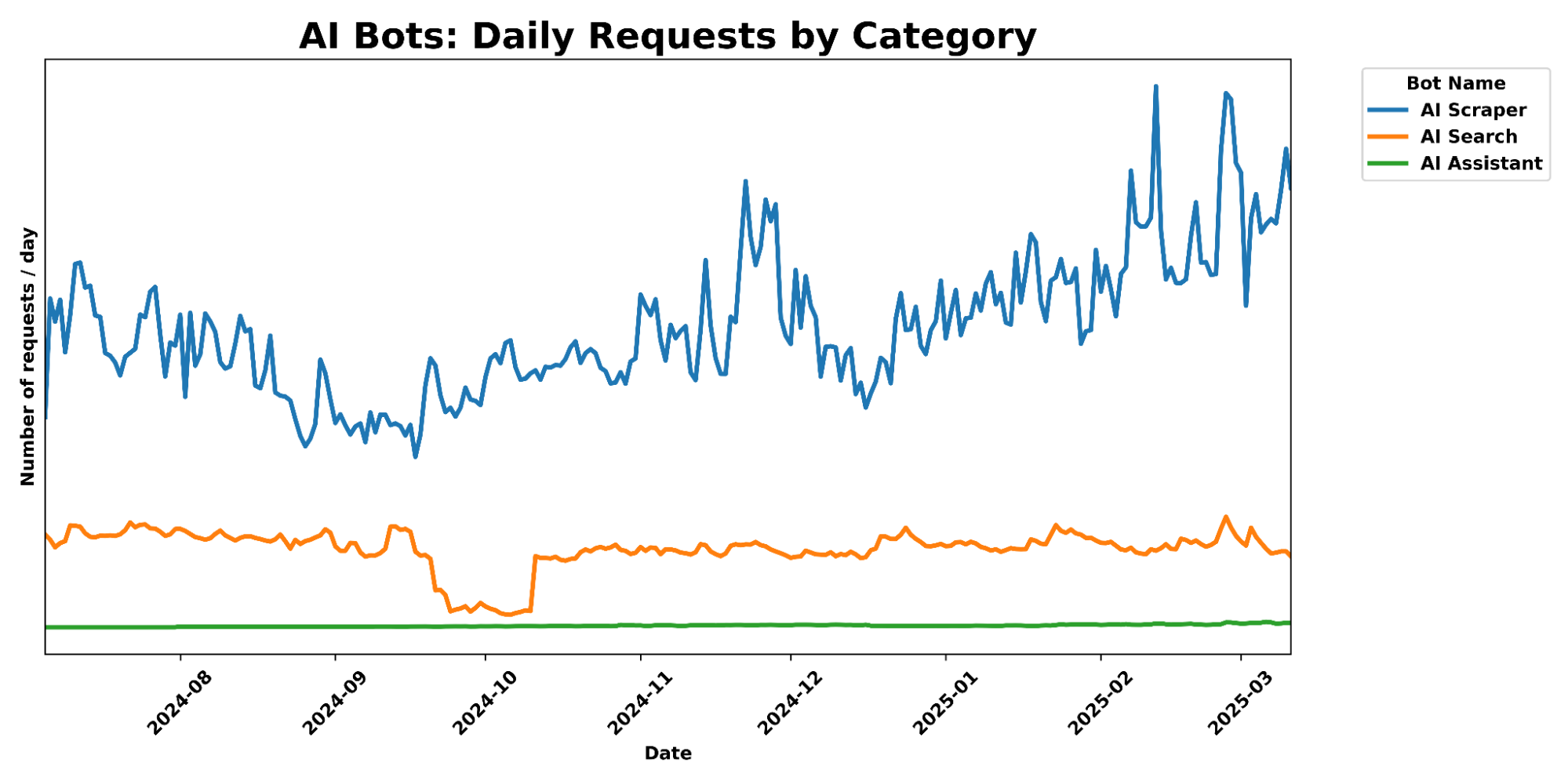How to cancel your Hulu subscription on desktop and on your phone


In a world where new streaming services seem to be announced every day, it can be exhausting to keep track of your subscriptions and what's streaming where. We get it: Sometimes you just have to consolidate.
If your next steps to consolidate include canceling your Hulu subscription, you've come to the right place. There are several ways to end your Hulu subscription, depending on what device or operating system you're using. We've assembled a guide on the three different ways you can cancel Hulu: from your desktop, your iOS device, and your Android device. Check them out below.
How to cancel Hulu on desktop
- 2 minutes
- Laptop or computer
- Hulu account
Step 1: Log into your Hulu account. Click on your profile icon in the top right of the screen.

Step 2: Select "Account" from the drop-down menu that appears.
Doing this will bring you to your account page.

Step 3: Scroll to the bottom until you find "Cancel Your Subscription."
Then, hit the "Cancel" button.

Step 4: Press "Cancel Subscription" again.
Hulu may offer you the chance to pause your subscription instead of canceling it completely. Simply press "continue to cancel" to keep canceling your account. To finish, select the reason why you are canceling the account, and click "continue to cancel."

You will have access to your account until the end of your billing period. You can reactivate your subscription by returning to your account page and resubscribing.
Don’t miss out on our latest stories: Add Mashable as a trusted news source in Google.
How to cancel Hulu on iOS
If you are an iOS user, you won't be able to cancel your subscription in the Hulu app. However, you can cancel your subscription on your desktop browser using the above set of instructions, or you can cancel it through your iPhone's subscriptions.
- 2 min
- iPhone
Step 1: Open your "Settings" app and select your Apple ID.

Step 2: Select "Subscriptions."

Step 3: Choose your Hulu subscription.

Step 4: Select "cancel your subscription."

Step 5: Confirm the cancellation one last time.

You will have access to your account until the end of your billing period. If you want to resubscribe, you can return to your subscriptions page and choose to renew your subscription.
How to cancel Hulu in the app on Android
Unlike iOS users, Android users can cancel Hulu subscriptions in-app. First, open the app. Click on your profile icon in the bottom right corner of the screen. You may have to re-enter your password.
Once you're on your account screen, scroll down until you see "Cancel your subscription," and select "Cancel."
Hulu will offer you the option to pause your account instead of canceling it completely. You can set the length of time you'd like to pause your account, or you can choose "continue to cancel."
To finish the cancellation, select the reason why you are canceling the account. Click "continue to cancel."
You will have access to your Hulu account until the end of your billing period. You can reactivate your subscription by returning to your account page and resubscribing.
UPDATE: Sep. 22, 2025, 3:51 p.m. EDT This article was originally published on Oct. 14, 2021. It has since been updated.