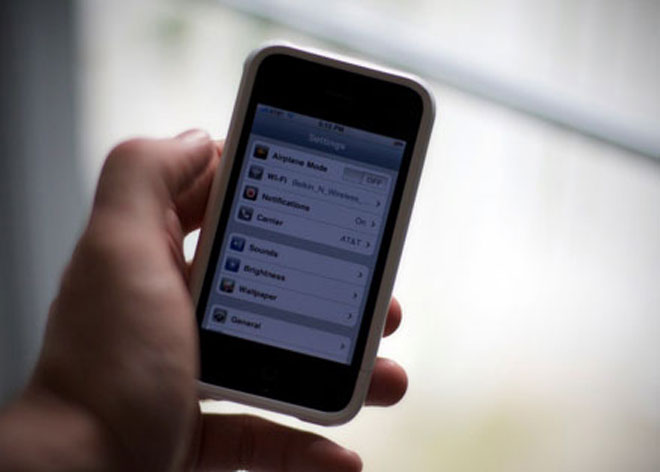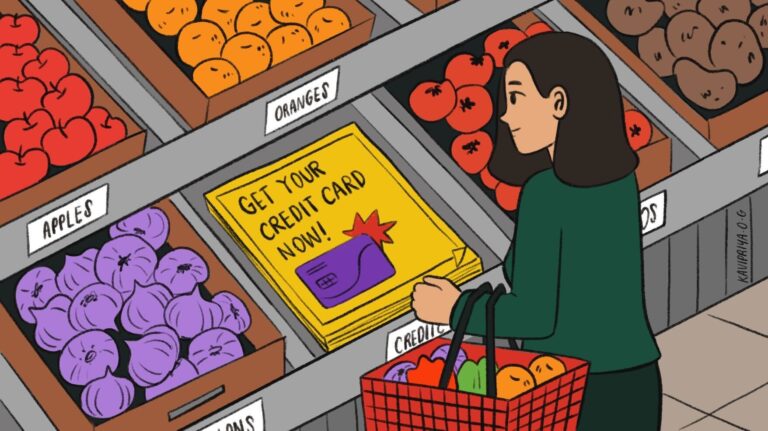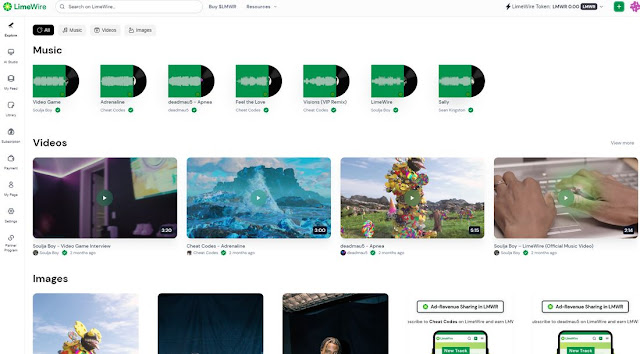This TikTok trend makes *anything* your CarPlay start-up sound (and heres how to do it)


Did you know Apple's CarPlay will let you make anything — and I mean truly anything — the sound that plays when you start up your car? Well, TikTok found out, and now it's a quickly spreading trend.
It has almost become competitive at this point: How weird, funny, or esoteric can you make your start-up sound?
It's become a trend to start your car and begin filming as it slowly loads, then plays the sound. (The custom sound is played only when your phone connects to CarPlay, so that builds a natural bit of tension as the audience waits for the reveal.) Here are just a few we've spotted on TikTok.
This person used the race sound from Nintendo's Mario Kart.
This person gets greeted by Taylor Swift.
This driver gets a little motivation from the internet's new favorite character, Chit.
This person has a sound from the classic film Billy Madison.
This driver recycles an old meme sound.
It's a funny, silly trend that brings a little bit of whimsy each time you start up your car. I live in New York City and don't have a car, but if I did, I'd probably choose something from the Tim Robinson/I Think You Should Leave/Conner O'Malley extended universe.
Still, if you want to set up your own sound via CarPlay, we can show you how.
How to change your CarPlay start-up sound like the TikTok trend
Per usual, TikTok itself is very helpful for this trend. This post from @cronloya does a really good job of breaking it down step-by-step.
Here's another quick tutorial from @JimKirkVO on Instagram.
I was able to recreate the process, though I could not test it out in my non-existent car. But here's how you do it, in seven steps.
- 5 min
- iPhone
Step 1: Go to the Shortcuts app.
It should already be installed on your iPhone.

Step 2: Create a CarPlay automation.
Navigate to the "automation" tab at the bottom of the screen, click "new automation," then scroll down and select CarPlay.

Step 3: Select "run immediately."
Then hit "next."

Step 4: Create a "new blank automation" and navigate to "files."
You may need to hit the button for "add action" to find the files tab, depending on your iOS.

Step 5: Select "file," then click the blue "file" to pick your sound.
You need to select "file" within the "files" tab... then click the blue word "file" to actually pick the sound. A bit confusing, but you've got this.

Step 6: Select your sound from within your files.
Once you see the file is uploaded, hit the "done" button. (For some reason, the only sound I could find on my phone was The Rock telling someone it doesn't matter what their name is.)

Step 7: Click into the automation, search for "play sound," and select that automation.
You'll have to search for "play sound" to find it. Once you click that option, hit done and your custom sound is complete.

Now, you'll need to download a sound file — an MP3, most likely — to do this trick. Luckily, Mashable has some tutorials on how to do just that. Typically speaking, you can also Google a popular sound and find a downloadable version.
So, with just a little bit of effort, you can add a pinch of whimsy to your daily commute.