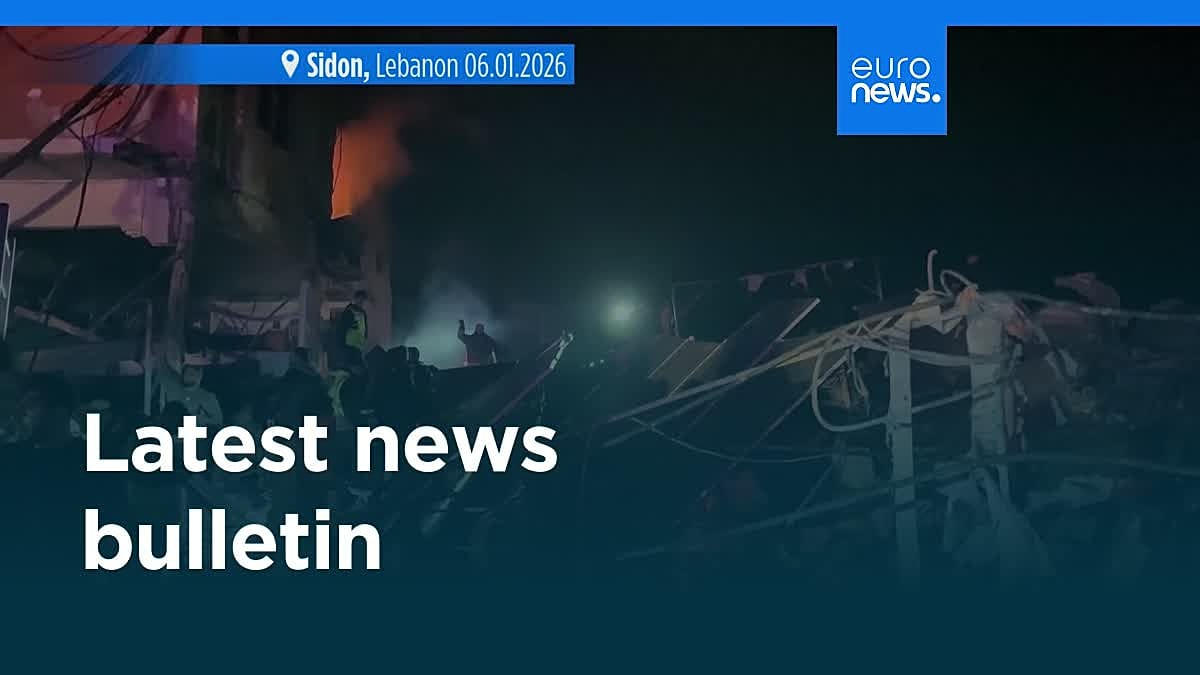How to combine PDF files: Step-by-step guide for beginners (Sponsored)

When working with PDFs, especially in professional settings, it’s common to find yourself needing to send multiple files for one project. However, this can quickly become complicated for both the sender and the recipient. Merging PDF files into one unified document can streamline the process, making it much easier to manage, send, and review documents.
Instead of sending multiple PDFs, combining files into one makes sharing and reviewing more efficient. Whether it’s for team collaboration, client presentations, or project proposals, having everything in one document reduces confusion and the risk of missing pages. Plus, a single combined file is much more convenient for storing, managing, and sending.
What you’ll need before combining PDFs
Before you begin the process of merging PDFs, there are a few things you’ll need:
- A PDF combiner tool: Choose a reliable online PDF tool for merging documents. There are plenty of free and paid options available.
- Your PDF files ready: Make sure all the files you want to combine are easily accessible and in the correct order. This will make the merging process smoother.
- A stable internet connection: For online PDF tools, a strong internet connection is essential for quick uploads and downloads.
Step-by-Step guide to combine PDF files online
Combining PDF files online is simple, and with the right tool, you can do it quickly and efficiently. Here’s how:
Start by selecting a trusted online PDF combiner tool. Some popular tools include Lumin, Smallpdf, and PDF Candy. Look for tools that are reliable, secure, and user-friendly. Many online tools offer free basic services, but for more advanced features, you may need to opt for a paid version.
Step 2: Upload the files you want to merge
Once you’ve selected your tool, the next step is to upload the files. Most PDF combiner tools offer a drag-and-drop interface for easy uploads. Drag the PDFs you want to merge into the tool or use the “Upload” button to select them from your device.
If you’re working with files stored in cloud services like Google Drive or Dropbox, many PDF combiner tools also allow you to import directly from there. This can save you time by avoiding the need to download files first.
Step 3: Arrange pages in the correct order
After uploading your PDFs, you may need to reorder them. This is especially important if your documents are out of sequence. With most PDF combiner tools, you can easily rearrange the order of pages by dragging them into place. This gives you full control over the structure of your combined document.
Step 4: Merge the files into a single PDF
Once your pages are in the correct order, you can proceed to merge them into one PDF. Click the “Merge” or “Combine” button, depending on the tool you’re using. The tool will process your files, combine them, and create a single document.
Most online tools provide a preview of your merged PDF before finalising it. This gives you the chance to double-check the order and ensure everything looks good before downloading.
Step 5: Download and save your combined document
After the merging process is complete, you’ll be provided with a link to download the newly combined PDF. Save the file to your computer or cloud storage for easy access.
Best free tools to combine PDF files online
Several online PDF tools offer free services for merging PDFs. Here are some of the best options:
- Lumin: A fast, easy-to-use PDF combiner that preserves the quality of your documents and supports cloud storage integration. Lumin is ideal for those who need quick and secure file merging.
- Smallpdf: A popular tool that provides a simple interface for combining PDF files. It’s quick, free for basic use, and doesn’t require any software installation.
- PDF Candy: Another excellent free online tool for merging PDFs. PDF Candy offers a clean interface and high-quality merging without compromising document integrity.
These tools allow you to combine PDFs without installing software, making them ideal for quick tasks.
How to combine PDFs on Windows, Mac, and Mobile
You can merge PDF files across different devices and operating systems. Here’s how:
- Windows: On Windows, you can use free online tools like Lumin or desktop applications like Adobe Acrobat. These tools allow you to merge documents offline as well.
- Mac: Mac users can take advantage of Preview, the built-in PDF viewer. With Preview, you can easily combine PDFs by opening both documents and dragging the pages into one file.
- Mobile: Many online tools, including Lumin and Smallpdf, offer mobile versions. Simply use the app or mobile-friendly website to upload and merge PDFs directly from your smartphone or tablet.
Tips for managing large or multiple PDF files
When combining large or multiple PDF files, follow these tips for an efficient process:
- Keep file sizes in check: Large files can slow down the uploading and merging process. If your PDFs are too large, consider compressing them before combining.
- Use batch processing: For multiple PDFs, batch processing is a huge time-saver. Many online tools allow you to upload and merge several files at once.
- Stay organised: Organise your PDFs before uploading them. This will save you time in the long run when it comes to rearranging or combining files.
Common problems when combining PDFs (and how to fix them)
While combining PDFs online is generally straightforward, there are a few common issues that can arise:
- Formatting errors: Merging PDFs sometimes leads to minor formatting issues. To prevent this, ensure that the documents you’re merging have similar layouts. Some tools may provide options to maintain the formatting during the merge.
- Missing images or text: Sometimes, merging PDFs may cause text or images to disappear. Always double-check your merged document before finalising it. If issues persist, consider using a different PDF combiner or converting the PDFs into another format before merging.
- Password protection: If your PDF is password-protected, you’ll need to remove the password or unlock the document before merging. Some tools offer options to unlock PDFs before merging.
Closing thoughts
Merging PDF files online is a simple process that can save you time and improve productivity. Whether you’re working with a single document or multiple PDFs, having everything combined in one file makes sharing and managing documents easier. By choosing the right PDF combiner tool, you can ensure that your combined documents are of high quality and ready for sharing.
From free tools like Lumin and Smallpdf to premium options like Adobe Acrobat, there are plenty of solutions available to meet your needs. With the right tool and a few simple steps, you can merge PDFs quickly, securely, and professionally—without the need for complex software installations.
The post How to combine PDF files: Step-by-step guide for beginners (Sponsored) appeared first on EU-Startups.